Edit mode allows you to modify your menu.
To activate it, click on the small gear at the top of your menu.

APM
F. A. Q.
Enter publishing mode
Download the web application
On iOS :
Click on
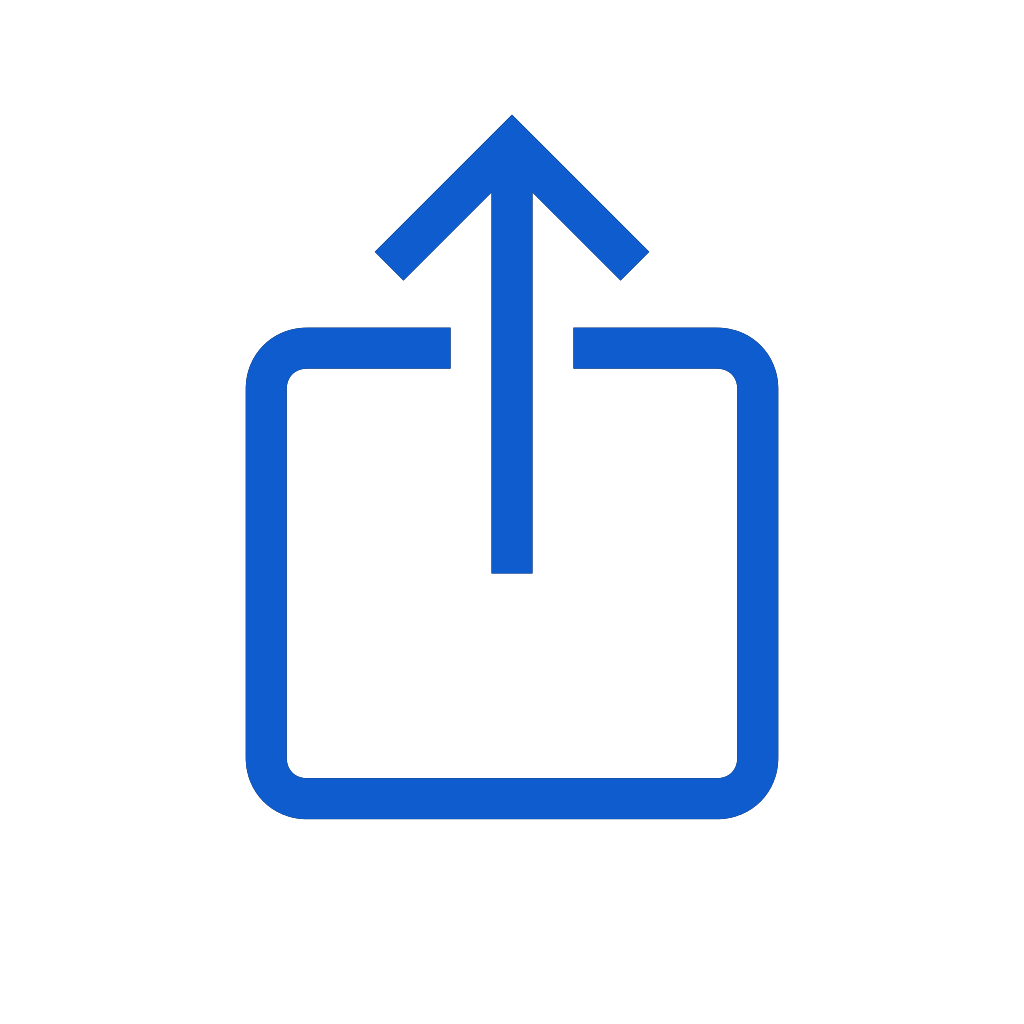
then

On Android:
A banner will provide you with a direct link to install the application.
Modify your logo
- 1. Enter publishing mode.
- 2. Double-click on your logo.
Change the background picture
- 1. Enter publishing mode.
- 2. Double-click on the background picture
Edit your contact informations
- 1. Enter publishing mode.
- 2. Double-click on the phone or envelope.
Create a section
- 1. Enter publishing mode.
- 2. Click on the "Create section" button.
Edit a section's title
- 1. Enter publishing mode.
- 2. Double-click on the section you want to modify.
Delete a section
- 1. Enter publishing mode.
- 2. Click on the recycle bin icon to the right of the section's name.
Create a product
1. Enter publishing mode.
2. Open the section you want to create your product in.
3. Click on the +.
4. Choose a product type.
5. Fill in the product informations.
2. Open the section you want to create your product in.
3. Click on the +.
4. Choose a product type.
5. Fill in the product informations.
Edit a product
- 1. Enter publishing mode.
- 2. Clickon the right of the product
- 3. Choose one of the modification options.
Activate / disable a product
- 1. Enter publishing mode.
- 2. Click on the right of the product.
- 3. Click on "ON" or "OFF".
Organize products
- 1. Enter publishing mode.
- 2. Hold for image or for lists
- 3. Move your product to the desired location.
Organize sections
- 1. Enter publishing mode.
- 3. Hold the on the left of the section.
- 4. Move the section vertically.
Edit your social media links
- 1. Enter publishing mode.
- 2. Go down at the bottom of the page.
- 3. Double-click on the social media icon you want to edit.
- 4. Fill in the link to your page..
Create your QR code
- 1. Click on the Admin menu.
- 2. Go to "My Qrcode".
- 3. Select your favourite color and style.
- 4. Click Download.
- 5. Save the image.
Delete your account
Your account is automatically deleted 1 month after you cancel your plan.
